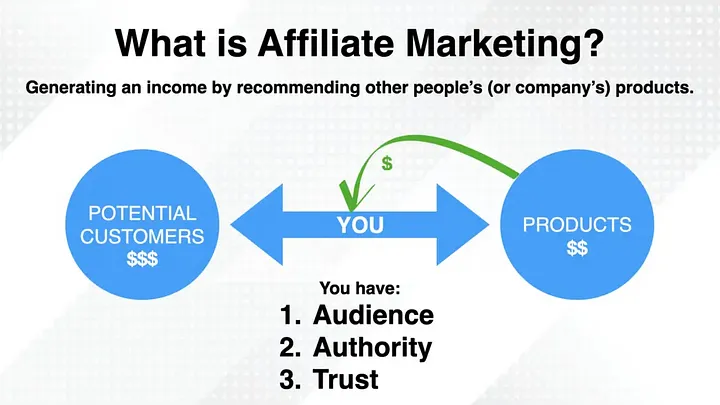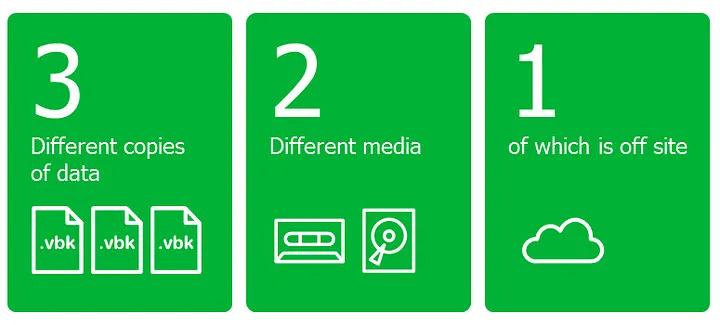Introduction
WordPress is a popular content management system (CMS) that allows you to create and manage websites easily. This guide will walk you through the steps to set up a WordPress website from scratch.
Choose a Domain Name and Hosting Provider
First, you need a domain name and a hosting provider.
- Domain Name: Your domain name is your website’s address on the internet (e.g., www.example.com). Choose a domain name that reflects your brand or the purpose of your website.
- Hosting Provider: Select a reliable hosting provider that supports WordPress. Popular options include Bluehost, SiteGround, and HostGator.
Install WordPress
Most hosting providers offer a one-click WordPress installation. Here’s a general process:
- Log in to your hosting account.
- Navigate to the control panel (often cPanel).
- Look for the WordPress installer under the “Website” or “Software” section.
- Click on the WordPress icon and follow the on-screen instructions to install WordPress.
Set Up Your WordPress Site
After installing WordPress, you need to set up your site.
- Log in to WordPress: Access the WordPress dashboard by visiting www.yourdomain.com/wp-admin. Log in with the username and password you created during installation.
- Choose a Theme: Go to the “Appearance” menu and click “Themes.” Click “Add New” to browse free themes or upload a premium theme. Once you find a theme you like, click “Install” and then “Activate.”
- Customize Your Theme: Navigate to “Appearance” > “Customize.” Use the customizer to adjust the appearance of your site, including colors, fonts, and layout.
Install Essential Plugins
Plugins extend the functionality of your WordPress site. Here are some essential plugins to consider:
- Yoast SEO: Helps with search engine optimization.
- Akismet Anti-Spam: Protects your site from spam comments.
- WPForms: Allows you to create contact forms easily.
- Jetpack: Provides security, performance, and site management tools.
To install plugins, go to “Plugins” > “Add New,” search for the desired plugin, click “Install Now,” and then “Activate.”
Create Essential Pages
Here are some essential pages to create for your site:
- Homepage: Go to “Pages” > “Add New,” create a new page titled “Home,” and add your content. Set it as the homepage by going to “Settings” > “Reading” and selecting “A static page” for the homepage display.
- About Page: Create an “About” page to introduce yourself or your business.
- Contact Page: Create a “Contact” page with a form using the WPForms plugin.
Configure Settings
To ensure your site functions correctly, configure the following settings:
- General Settings: Go to “Settings” > “General” and set your site title, tagline, and email address.
- Permalinks: Go to “Settings” > “Permalinks” and choose a permalink structure that is SEO-friendly, such as “Post name.”
- Discussion Settings: Go to “Settings” > “Discussion” and configure how you want to handle comments on your site.
Start Creating Content
With your site set up, you can start creating content.
- Posts: Go to “Posts” > “Add New” to create blog posts. Add a title, content, categories, and tags.
- Pages: Go to “Pages” > “Add New” to create static pages (e.g., About, Contact).
Maintain Your Site
To keep your site running smoothly, regular maintenance is essential.
- Regular Backups: Use plugins like UpdraftPlus to schedule regular backups of your site.
- Update WordPress, Themes, and Plugins: Keep your WordPress installation, themes, and plugins up to date to ensure security and functionality.
- Monitor Site Performance: Use tools like Google Analytics and Jetpack to monitor your site’s performance and traffic.
Conclusion
Setting up a WordPress website is straightforward and accessible even for beginners. By following these steps, you can create a professional and functional website. Regular maintenance and updates will ensure your site remains secure and performs well. Happy blogging!
Appendix: Useful Resources
- WordPress.org
- WPBeginner
- Yoast SEO