Crafting Websites that Inspire and Perform
Professional website setup, design, and SEO optimization that make your brand stand out online. From intuitive designs to top-notch SEO, we craft sites that captivate and convert.
-
Custom Website Development
Comprehensive and scalable website setups that reflect your brand’s unique personality, making every visit memorable.
-
Intuitive User Experience Design
Designed with your audience in mind, our sites prioritize usability and aesthetics, keeping visitors engaged.
-
SEO-Optimized from Day One
Enhanced SEO through optimized content and site efficiency, ensuring higher visibility, increased organic traffic, and quality leads for your business.
Save Resources, Scale with Ease
Let us handle the technical details so your team can focus on growth. Our expertise in web development and SEO saves time, reduces labor demands, and boosts efficiency.
-
Build Your Dream Site with WordPress or Shopify
Get your dream site up and running quickly with WordPress or Shopify. Our expert design and setup make it easy to start your business journey—no delays, just results.
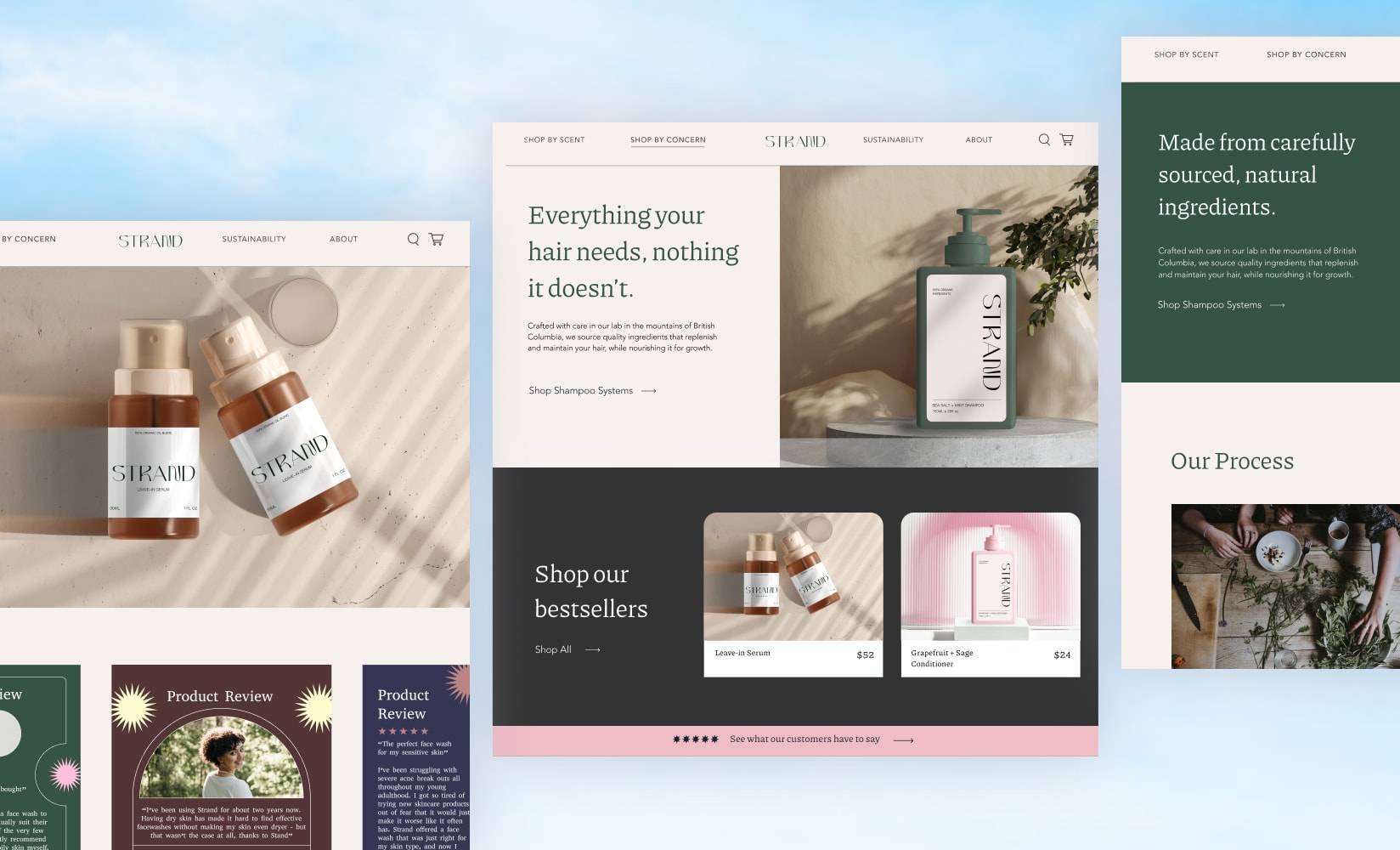
See Our Success Stories
Explore how we've helped clients achieve remarkable results with tailored web design, implementation and SEO solutions. Let our proven track record inspire your next project.
-
Elevate Your Business with Reliable Website Design
With years of experience in web design and development, we create high-performance sites that prioritize both User Experience (UX) and High Availability (HA). Our designs ensure your business runs smoothly online, providing a reliable, engaging platform to support uninterrupted growth.